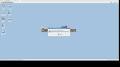Exploring the Deepin Desktop Environment on Ubuntu: A Visual Journey
The Deepin Desktop Environment on Ubuntu
Ubuntu, one of the most popular Linux distributions, offers users a versatile and user-friendly operating system. While Ubuntu comes with the GNOME desktop environment by default, users have the flexibility to customize their desktop experience by installing different desktop environments. One such popular choice is the Deepin Desktop Environment (DDE).
The Deepin Desktop Environment is known for its elegant design, intuitive interface, and smooth user experience. Originally developed for the Deepin Linux distribution, DDE has gained popularity among Ubuntu users looking for a modern and visually appealing desktop environment.
Installing the Deepin Desktop Environment on Ubuntu is relatively straightforward. Users can add the official Deepin desktop PPA to their system and install the necessary packages. Once installed, users can log out of their current session and select “Deepin” from the login screen to start using the DDE.
With its sleek design, innovative features, and seamless integration with Ubuntu, the Deepin Desktop Environment offers a refreshing alternative to traditional desktop environments. From its customisable dock to its advanced multitasking capabilities, DDE provides users with a modern computing experience that is both functional and aesthetically pleasing.
Whether you are a long-time Ubuntu user looking to try something new or a newcomer seeking a stylish desktop environment, exploring the Deepin Desktop Environment on Ubuntu can open up new possibilities for your computing experience.
Frequently Asked Questions About Deepin Desktop on Ubuntu: Safety, Best Environments, Installation, and OS Origins
- Is UbuntuDDE safe?
- Which desktop environment is best for Ubuntu?
- How to install Deepin Desktop in Ubuntu?
- Is deepin OS based on Ubuntu?
Is UbuntuDDE safe?
The question frequently asked about the Deepin Desktop Environment on Ubuntu is, “Is UbuntuDDE safe?” Users often inquire about the security and reliability of this desktop environment when considering its installation on their systems. It is essential to note that UbuntuDDE, like any software or operating system, prioritises security measures to ensure a safe computing environment for users. With regular updates, robust security protocols, and a dedicated community of developers working to address vulnerabilities promptly, UbuntuDDE aims to provide a secure and trustworthy user experience. As with any digital platform, practising good security habits such as keeping software up-to-date and exercising caution while browsing can further enhance the safety of using UbuntuDDE.
Which desktop environment is best for Ubuntu?
When it comes to choosing the best desktop environment for Ubuntu, the answer largely depends on individual preferences and requirements. While Ubuntu comes with the GNOME desktop environment by default, users have the flexibility to explore a variety of options such as KDE Plasma, XFCE, Cinnamon, and more. Each desktop environment offers unique features, design aesthetics, and performance characteristics. The Deepin Desktop Environment (DDE) is also a popular choice among Ubuntu users for its sleek design and user-friendly interface. Ultimately, the best desktop environment for Ubuntu is subjective and varies based on factors like workflow efficiency, visual appeal, customizability, and personal taste. It’s recommended to try out different desktop environments to find the one that best suits your needs and enhances your overall user experience on Ubuntu.
How to install Deepin Desktop in Ubuntu?
Installing the Deepin Desktop Environment in Ubuntu is a popular query among users seeking to enhance their desktop experience. To install Deepin Desktop in Ubuntu, users can add the official Deepin desktop PPA to their system and proceed with installing the necessary packages. Following a successful installation, users can log out of their current session and select “Deepin” from the login screen to start using the visually appealing and feature-rich Deepin Desktop Environment on their Ubuntu system. This straightforward process allows Ubuntu users to explore a new desktop environment that offers a modern design and intuitive user interface for an enhanced computing experience.
Is deepin OS based on Ubuntu?
The frequently asked question regarding the relationship between Deepin OS and Ubuntu often revolves around whether Deepin OS is based on Ubuntu. While Deepin OS and Ubuntu are both popular Linux distributions, it is important to note that Deepin OS is not based on Ubuntu. Instead, Deepin OS is developed independently by the Deepin Technology Co., Ltd. team in China. Despite this independence, users can still install the Deepin Desktop Environment on Ubuntu to enjoy the sleek design and user-friendly features that have made Deepin OS a standout choice for many Linux enthusiasts.