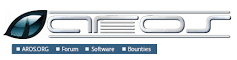Simplify Software Installation on CentOS with RPM Downloads
CentOS RPM Download: Simplifying Software Installation on CentOS
CentOS is a popular Linux distribution known for its stability and reliability, making it a preferred choice for servers and workstations. One of the key features that makes CentOS stand out is its package management system, which simplifies the installation and management of software packages. In CentOS, software packages are typically distributed in the form of RPM (Red Hat Package Manager) files.
When you need to install new software or update existing packages on your CentOS system, the process often begins with downloading the necessary RPM files. The CentOS RPM download process is straightforward and can be done through various methods.
Using Yum Package Manager
One common way to download RPM files on CentOS is by using the Yum package manager. Yum is a command-line tool that simplifies package management by resolving dependencies and automatically downloading and installing required packages.
To download an RPM file using Yum, you can use the following command:
yum install <package_name>
Yum will search for the specified package in its repositories and download the corresponding RPM file along with any dependencies needed for installation.
Manual Download from Repositories
If you prefer to manually download RPM files from CentOS repositories, you can visit the official CentOS website or mirrors that host CentOS packages. From there, you can navigate to the desired package’s page and download the corresponding RPM file directly to your system.
Third-Party Repositories
In addition to official CentOS repositories, there are third-party repositories that offer a wide range of software packages in RPM format. These repositories can be added to your system’s configuration to access additional software not available in standard CentOS repositories.
Conclusion
The availability of RPM files simplifies the process of installing and managing software on a CentOS system. Whether you choose to use Yum for automated package management or manually download RPM files from repositories, CentOS provides flexibility and convenience in managing software installations.
By leveraging the power of RPM packages, users can easily expand their system’s capabilities and keep their CentOS environment up-to-date with the latest software offerings.
Top 5 Tips for Safely Downloading and Managing RPM Packages on CentOS
- Ensure you have the correct CentOS version specified when downloading RPM packages.
- Always download RPMs from official CentOS repositories to ensure authenticity and security.
- Use package management tools like yum or dnf to simplify the process of downloading and installing RPMs.
- Check for dependencies before downloading an RPM package to avoid issues during installation.
- Regularly update your system with the latest RPM packages to keep it secure and up-to-date.
Ensure you have the correct CentOS version specified when downloading RPM packages.
When downloading RPM packages for CentOS, it is crucial to ensure that you specify the correct CentOS version to avoid compatibility issues and installation errors. Different versions of CentOS may have specific dependencies or requirements that are essential for the proper functioning of the software. By accurately specifying the CentOS version when downloading RPM packages, you can guarantee a seamless installation process and optimal performance of the software on your system. Taking this precautionary step will help you avoid potential conflicts and ensure that the software integrates smoothly with your CentOS environment.
Always download RPMs from official CentOS repositories to ensure authenticity and security.
When it comes to CentOS RPM downloads, it is crucial to always obtain RPM files from official CentOS repositories to guarantee authenticity and security. By sourcing software packages directly from trusted repositories maintained by the CentOS project, users can be confident that the RPM files are legitimate and have not been tampered with. This practice helps mitigate the risk of downloading compromised or malicious software, ensuring a secure and reliable software installation process on CentOS systems.
Use package management tools like yum or dnf to simplify the process of downloading and installing RPMs.
To streamline the process of downloading and installing RPM packages on CentOS, it is highly recommended to leverage package management tools such as Yum or DNF. These tools not only simplify the retrieval of RPM files but also handle dependencies and automate the installation process. By utilising Yum or DNF, users can efficiently manage software packages on their CentOS system, ensuring a smooth and hassle-free experience when adding new software or updating existing packages.
Check for dependencies before downloading an RPM package to avoid issues during installation.
Before initiating the CentOS RPM download process, it is essential to check for dependencies associated with the desired RPM package. Ensuring that all required dependencies are met beforehand can help prevent potential issues during installation. By verifying and addressing any dependencies in advance, users can streamline the installation process and avoid compatibility issues or errors that may arise if necessary components are missing. This proactive approach can save time and effort by facilitating a smooth and successful installation of the RPM package on CentOS.
Regularly update your system with the latest RPM packages to keep it secure and up-to-date.
To ensure the security and optimal performance of your CentOS system, it is essential to regularly update it with the latest RPM packages. By keeping your system up-to-date, you can benefit from security patches, bug fixes, and new features provided by updated software packages. Regular updates help to mitigate vulnerabilities and enhance the overall stability of your CentOS environment. Make it a habit to check for updates frequently and apply them promptly to maintain a secure and efficient system that meets your needs.