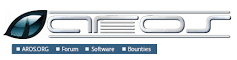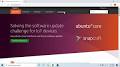Enhancing Your Linux Experience with Google Chrome RPM
Exploring Google Chrome RPM
Google Chrome RPM is a version of the popular web browser specifically packaged for Linux distributions that use the RPM Package Manager. This tailored version of Google Chrome provides users with a seamless installation process and easy updates, making it a convenient choice for RPM-based Linux systems.
With Google Chrome RPM, users can enjoy all the features and benefits of the standard Google Chrome browser, including fast browsing speeds, built-in security features, and a user-friendly interface. Whether you are a casual internet user or a power user, Google Chrome RPM offers a reliable and efficient browsing experience.
Installing Google Chrome RPM on your RPM-based Linux system is straightforward. Simply download the RPM package from the official Google website or repository, then use your package manager to install it. Once installed, you can enjoy all the functionalities of Google Chrome seamlessly integrated into your Linux environment.
One of the key advantages of using Google Chrome RPM is its compatibility with various Linux distributions that rely on the RPM Package Manager. This ensures that users across different platforms can easily access and utilise this popular web browser without compatibility issues.
In conclusion, Google Chrome RPM offers a convenient and efficient way for users of RPM-based Linux distributions to enjoy the benefits of Google Chrome. With its seamless installation process and regular updates, Google Chrome RPM is an excellent choice for those looking for a reliable web browsing experience on their Linux systems.
Top 7 Advantages of Google Chrome RPM for Linux Users
- Seamless installation process on RPM-based Linux systems
- Regular updates to ensure security and performance enhancements
- Compatibility with various RPM-based Linux distributions
- Fast browsing speeds for a smooth internet experience
- Built-in security features to protect user data and privacy
- User-friendly interface for easy navigation and use
- Integration of all standard Google Chrome features for a familiar browsing experience
Drawbacks of Google Chrome RPM: Limited Customisation, High Resource Usage, Privacy Concerns, and Compatibility Issues
- Limited customisation options compared to some other browsers
- Resource-intensive, especially when running multiple tabs or extensions
- Privacy concerns due to Google’s data collection practices
- Occasional compatibility issues with certain websites or web applications
Seamless installation process on RPM-based Linux systems
The seamless installation process of Google Chrome RPM on RPM-based Linux systems offers users a hassle-free experience when integrating this popular web browser into their operating systems. By simplifying the installation steps, users can quickly and efficiently set up Google Chrome on their RPM-based distributions without encountering complex procedures or compatibility issues. This streamlined process enhances user convenience and ensures that users can start using Google Chrome promptly, enjoying its features and benefits without unnecessary delays.
Regular updates to ensure security and performance enhancements
Google Chrome RPM stands out for its commitment to regular updates, which play a crucial role in enhancing both security and performance aspects of the browser. By consistently releasing updates, Google Chrome RPM ensures that users benefit from the latest security patches, bug fixes, and performance enhancements. This proactive approach not only helps in safeguarding user data and privacy but also guarantees a smooth and efficient browsing experience, making Google Chrome RPM a reliable choice for users seeking a secure and high-performing web browser on their RPM-based Linux systems.
Compatibility with various RPM-based Linux distributions
One significant advantage of Google Chrome RPM is its compatibility with a wide range of RPM-based Linux distributions. This ensures that users across different platforms, such as Fedora, CentOS, and openSUSE, can seamlessly install and utilise Google Chrome without encountering compatibility issues. The ability of Google Chrome RPM to work efficiently across various RPM-based systems enhances user accessibility and convenience, making it a versatile choice for those seeking a reliable web browsing experience on their preferred Linux distribution.
Fast browsing speeds for a smooth internet experience
Google Chrome RPM provides users with fast browsing speeds, ensuring a smooth and efficient internet experience. By optimising performance and loading times, Google Chrome RPM allows users to navigate websites quickly and seamlessly. Whether streaming content, conducting research, or simply browsing the web, the swift browsing speeds of Google Chrome RPM enhance productivity and user satisfaction.
Built-in security features to protect user data and privacy
Google Chrome RPM offers robust built-in security features that are designed to safeguard user data and privacy while browsing the web. With features such as phishing and malware protection, automatic updates, and sandboxing technology, Google Chrome RPM ensures a secure online experience for users. By prioritising user security, Google Chrome RPM helps users browse with confidence, knowing that their sensitive information is protected from potential threats and vulnerabilities.
User-friendly interface for easy navigation and use
Google Chrome RPM stands out for its user-friendly interface, designed to facilitate effortless navigation and enhance user experience. With intuitive features and a clean layout, users can easily access their favourite websites, manage tabs efficiently, and utilise various tools seamlessly. The simplicity and accessibility of the interface make Google Chrome RPM a preferred choice for users seeking a smooth and user-centric browsing experience on RPM-based Linux systems.
Integration of all standard Google Chrome features for a familiar browsing experience
Google Chrome RPM seamlessly integrates all standard Google Chrome features, ensuring users a familiar browsing experience on their RPM-based Linux systems. From its fast browsing speeds to its user-friendly interface and built-in security functionalities, Google Chrome RPM provides users with the full suite of features they have come to expect from the popular web browser. This integration allows users to transition effortlessly to Google Chrome RPM without compromising on the familiarity and convenience they are accustomed to, making it an ideal choice for those seeking a consistent and reliable browsing experience.
Limited customisation options compared to some other browsers
One notable drawback of Google Chrome RPM is its limited customisation options when compared to some other browsers. While Google Chrome is known for its speed, security, and user-friendly interface, users may find themselves wanting more control over the browser’s appearance and functionality. Some users prefer browsers that offer extensive customisation features, such as the ability to tweak themes, add extensions, or modify advanced settings to suit their preferences. In this aspect, Google Chrome RPM may fall short for users who value a high degree of personalisation in their browsing experience.
Resource-intensive, especially when running multiple tabs or extensions
One notable drawback of Google Chrome RPM is its tendency to be resource-intensive, particularly when running multiple tabs or extensions simultaneously. This can lead to increased memory usage and slower performance on systems with limited resources. Users may experience lags or delays when navigating between tabs or when using memory-intensive web applications. It is important for users to be mindful of the system requirements and consider the impact of running multiple tabs or extensions before opting for Google Chrome RPM on their RPM-based Linux systems.
Privacy concerns due to Google’s data collection practices
Privacy concerns arise with Google Chrome RPM due to Google’s extensive data collection practices. As a company known for its data-driven business model, Google collects a significant amount of user data through its browser, including browsing history, search queries, and website visits. This raises concerns about user privacy and data security, as this information can be used for targeted advertising or shared with third parties. Users must be cautious when using Google Chrome RPM and consider the implications of their data being collected and potentially shared without their explicit consent.
Occasional compatibility issues with certain websites or web applications
One drawback of Google Chrome RPM is the occasional compatibility issues it may encounter with certain websites or web applications. Due to the unique packaging for RPM-based Linux distributions, there can be instances where specific websites or web applications may not function optimally or display correctly within the browser. This can lead to inconvenience for users who rely on seamless browsing experiences, requiring them to troubleshoot or seek alternative solutions to access the affected content.