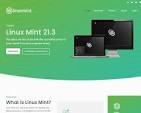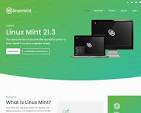Unveiling the Power of Security Onion: An Open-Source Network Security Solution
Exploring the Security Onion Open Source Platform
Security Onion is a powerful open-source platform designed for network security monitoring, threat detection, and incident response. It provides a comprehensive suite of tools and capabilities that help organisations detect and respond to security threats effectively.
At its core, Security Onion combines various open-source security tools such as Suricata, Zeek (formerly known as Bro), Snort, and Elasticsearch to create a robust network security monitoring solution. By leveraging these tools in an integrated platform, Security Onion offers real-time visibility into network traffic, logs, and events, enabling security teams to identify potential threats and take proactive measures to mitigate risks.
One of the key features of Security Onion is its ability to perform full packet capture and analysis. This allows security analysts to reconstruct network sessions, investigate incidents, and identify malicious activities within the network. Additionally, Security Onion provides advanced threat hunting capabilities through its integration with popular threat intelligence feeds and custom rule creation.
Moreover, Security Onion offers centralised log management using Elasticsearch and Kibana. This feature enables security teams to search, visualise, and analyse log data from various sources in a single interface. By correlating logs with network traffic data, analysts can gain deeper insights into potential security incidents and anomalies.
Security Onion is known for its ease of deployment and configuration. It can be deployed as a standalone sensor or as part of a distributed architecture depending on the organisation’s requirements. With detailed documentation and active community support, users can quickly set up Security Onion in their environment and start monitoring their network for potential threats.
In conclusion, Security Onion is a valuable open-source platform that empowers organisations to enhance their cybersecurity posture through effective network monitoring and threat detection capabilities. By leveraging the power of open-source tools and technologies, Security Onion provides a cost-effective solution for addressing today’s evolving cybersecurity challenges.
Understanding Security Onion: Key Features, Capabilities, and Benefits for All Business Sizes
- What is Security Onion and how does it work?
- What are the key features of Security Onion?
- How can Security Onion help improve network security?
- Is Security Onion suitable for small businesses or only large enterprises?
- What open-source tools are integrated into Security Onion?
- Can Security Onion be customised to meet specific security requirements?
- Does Security Onion provide real-time monitoring capabilities?
- How does Security Onion handle incident response and threat detection?
What is Security Onion and how does it work?
Security Onion is an open-source platform designed for network security monitoring, threat detection, and incident response. It integrates a range of powerful security tools such as Suricata, Zeek, Snort, and Elasticsearch to provide real-time visibility into network traffic and logs. Security Onion works by capturing and analysing network packets to identify potential security threats and suspicious activities. By correlating data from various sources and applying advanced analytics, Security Onion helps security teams detect and respond to cyber threats effectively. With its user-friendly interface and comprehensive features, Security Onion simplifies the process of monitoring network security and enhancing overall cybersecurity defences.
What are the key features of Security Onion?
Security Onion boasts a range of key features that make it a standout open-source platform for network security monitoring. Some of its prominent features include real-time visibility into network traffic, logs, and events, enabling swift detection of potential threats. Its full packet capture and analysis capabilities allow security analysts to reconstruct network sessions and investigate incidents thoroughly. Moreover, Security Onion offers advanced threat hunting functionalities through integration with threat intelligence feeds and custom rule creation. The platform also provides centralised log management using Elasticsearch and Kibana, facilitating seamless searching, visualisation, and analysis of log data from various sources in a unified interface. With its user-friendly deployment options and comprehensive documentation, Security Onion stands out as a versatile solution for enhancing cybersecurity defences through proactive threat detection and incident response capabilities.
How can Security Onion help improve network security?
Security Onion can significantly enhance network security by providing a comprehensive suite of open-source tools and capabilities for effective network monitoring, threat detection, and incident response. By leveraging tools such as Suricata, Zeek, Snort, and Elasticsearch in an integrated platform, Security Onion offers real-time visibility into network traffic, logs, and events. This enables security teams to proactively identify potential threats, investigate security incidents, and respond promptly to mitigate risks. With features like full packet capture and analysis, centralised log management, and advanced threat hunting capabilities, Security Onion empowers organisations to strengthen their cybersecurity posture and safeguard their networks against a wide range of security threats.
Is Security Onion suitable for small businesses or only large enterprises?
Security Onion is a versatile open-source platform that caters to the security needs of both small businesses and large enterprises. While it offers robust capabilities typically associated with enterprise-level security solutions, Security Onion’s flexibility and scalability make it well-suited for small businesses looking to enhance their network security monitoring and threat detection capabilities. Its ease of deployment, comprehensive toolset, and cost-effective nature make Security Onion a viable option for organisations of all sizes, allowing them to leverage advanced security features without the hefty price tag often associated with commercial solutions. Whether you are a small business or a large enterprise, Security Onion can be tailored to meet your specific security requirements and provide valuable insights into potential threats within your network.
What open-source tools are integrated into Security Onion?
Security Onion integrates a range of powerful open-source tools to bolster its network security monitoring capabilities. Some of the key tools included in Security Onion are Suricata, Zeek (formerly Bro), Snort, Elasticsearch, and Kibana. Suricata and Snort are renowned for their intrusion detection and prevention capabilities, while Zeek provides network traffic analysis insights. Elasticsearch and Kibana work together to offer centralised log management and visualisation, enabling security teams to efficiently search and analyse log data. By harnessing the strengths of these integrated open-source tools, Security Onion equips users with a comprehensive solution for enhancing their network security posture and effectively detecting potential threats.
Can Security Onion be customised to meet specific security requirements?
Security Onion offers extensive customisation capabilities to meet specific security requirements. With its open-source nature and modular design, Security Onion allows users to tailor the platform to their unique security needs. From customising detection rules and alerts to integrating additional security tools and plugins, Security Onion provides flexibility for organisations to enhance their security posture effectively. Whether it’s fine-tuning monitoring settings, creating custom dashboards in Kibana, or developing new analysis scripts, Security Onion empowers users to adapt the platform according to their specific security objectives and operational environment.
Does Security Onion provide real-time monitoring capabilities?
Yes, Security Onion provides robust real-time monitoring capabilities to help organisations detect and respond to security threats promptly. By leveraging a combination of open-source tools such as Suricata, Zeek, Snort, and Elasticsearch, Security Onion offers continuous visibility into network traffic, logs, and events. This enables security teams to monitor their network in real-time, identify potential threats as they occur, and take immediate action to mitigate risks. With its full packet capture and analysis capabilities, Security Onion empowers security analysts to investigate incidents quickly and efficiently, making it a valuable asset for enhancing an organisation’s overall cybersecurity posture.
How does Security Onion handle incident response and threat detection?
Security Onion excels in incident response and threat detection by leveraging a combination of powerful open-source tools and integrated capabilities. When it comes to incident response, Security Onion provides real-time visibility into network traffic, logs, and events, allowing security teams to swiftly identify and respond to potential security incidents. Through features such as full packet capture and analysis, advanced threat hunting capabilities, and centralised log management using Elasticsearch and Kibana, Security Onion enables security analysts to effectively investigate incidents, detect threats, and take proactive measures to mitigate risks. By integrating multiple tools seamlessly within its platform, Security Onion streamlines the incident response process and empowers organisations to stay ahead of evolving cybersecurity threats.