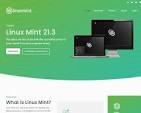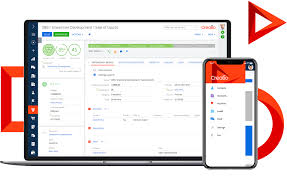Exploring the Features of Microsoft Windows, macOS, and Linux Operating Systems
Comparison of Microsoft Windows, macOS, and Linux
When it comes to operating systems, Microsoft Windows, macOS, and Linux are three of the most popular choices available to users worldwide. Each operating system has its own unique features and functionalities that cater to different user preferences and needs.
Microsoft Windows
Microsoft Windows is perhaps the most widely used operating system globally, known for its user-friendly interface and extensive compatibility with a wide range of software and hardware. It is popular among casual users, businesses, and gamers due to its broad support for applications and games.
macOS
macOS is the operating system developed by Apple Inc. exclusively for their Macintosh computers. Known for its sleek design and seamless integration with other Apple products, macOS offers a smooth user experience favoured by creative professionals such as designers and video editors.
Linux
Linux is an open-source operating system that comes in various distributions (distros), each offering unique features tailored to different user requirements. Linux is popular among developers, system administrators, and tech enthusiasts due to its customizability, security features, and robust performance.
Differences in User Interface
- Windows: Features a familiar Start menu layout with taskbar icons for easy navigation.
- macOS: Utilises the Dock for launching applications quickly and offers a clean desktop environment.
- Linux: Offers multiple desktop environments such as GNOME or KDE for users to choose from based on their preferences.
Software Compatibility
All three operating systems support a wide range of software applications; however, Windows typically has the broadest compatibility due to its market dominance. macOS excels in creative software availability while Linux offers vast repositories of open-source applications.
Closed vs Open Source
Windows: Proprietary closed-source software developed by Microsoft Corporation.
macOS: Proprietary closed-source software developed by Apple Inc.
Linux: Open-source software developed collaboratively by a global community of developers.
Exploring the Advantages of Microsoft Windows, macOS, and Linux: User-Friendly Interfaces, Gaming Support, and More
- User-friendly interface.
- Strong gaming support.
- Large user community.
- Regular system updates.
- Robust security features.
- Strong community support.
Seven Drawbacks of Microsoft Windows, macOS, and Linux: Security, Updates, Customisation Limits, Privacy Issues, Hardware Compatibility, and User Interface Challenges
- Vulnerability to malware and viruses due to its widespread usage.
- Frequent updates and patches that can disrupt user workflow.
- Limited customizability compared to Linux.
- Proprietary software restrictions may limit user freedom.
- Privacy concerns related to data collection practices.
- Inconsistent driver support for certain hardware components.
- Less polished user interface compared to Windows and macOS.
User-friendly interface.
One notable advantage of Microsoft Windows, macOS, and Linux is their user-friendly interface, designed to enhance the overall user experience. Microsoft Windows provides a familiar environment with its intuitive Start menu layout and taskbar icons, making it easy for users to navigate and access various features. macOS offers a sleek and visually appealing interface with the Dock for quick application launching, catering to users who appreciate a clean desktop environment. Linux, on the other hand, provides flexibility by offering multiple desktop environments like GNOME or KDE for users to customise their interface according to their preferences. The user-friendly interfaces of these operating systems contribute significantly to their usability and appeal to a wide range of users with varying levels of technical expertise.
Strong gaming support.
One notable advantage of Microsoft Windows, macOS, and Linux is their strong gaming support, catering to the diverse needs of gamers worldwide. Microsoft Windows stands out as a popular choice among gamers due to its extensive library of game titles and robust compatibility with gaming hardware. macOS, while traditionally not the primary platform for gaming, has seen an increase in game availability through platforms like Steam and Apple Arcade. Linux, with advancements in compatibility layers like Proton, has made significant strides in supporting a growing number of games previously exclusive to Windows, enhancing its appeal to the gaming community. The strong gaming support across these operating systems ensures that gamers have options to enjoy their favourite games on their preferred platform.
Large user community.
One significant advantage of Microsoft Windows, macOS, and Linux is their large user communities. Each operating system boasts a vast and diverse user base that contributes to a thriving ecosystem of support, knowledge-sharing, and community-driven development. This extensive user community ensures that users can easily find solutions to issues, access helpful resources, and engage with like-minded individuals for guidance and collaboration. Whether seeking troubleshooting advice, software recommendations, or simply wanting to connect with fellow users, the large user communities of these operating systems foster a sense of belonging and empowerment among users.
Regular system updates.
Regular system updates are a key advantage of Microsoft Windows, macOS, and Linux operating systems. These updates provide essential security patches, bug fixes, and feature enhancements to ensure the stability, performance, and security of the system. By regularly updating the operating system, users can benefit from improved reliability, protection against vulnerabilities, and access to new features that enhance their overall computing experience. Keeping the system up-to-date is crucial in safeguarding against potential cyber threats and ensuring that the operating system remains efficient and functional over time.
Robust security features.
When it comes to robust security features, Linux stands out as a top contender among operating systems. Linux’s security architecture is built on a strong foundation of open-source principles, allowing for continuous scrutiny and improvement by a global community of developers. With features such as mandatory access controls, secure package management systems, and regular security updates, Linux offers users a secure computing environment that prioritises data protection and system integrity.
Strong community support.
One notable advantage of Linux is its strong community support. With a vast network of dedicated developers, enthusiasts, and users worldwide, Linux benefits from a collaborative environment where issues are swiftly addressed, updates are regularly released, and a wealth of knowledge is shared. This active community ensures that users have access to comprehensive documentation, forums, and online resources to troubleshoot problems, seek advice, and enhance their overall experience with the operating system. The robust community support of Linux fosters a sense of camaraderie and empowerment among users, making it an attractive choice for those seeking reliable assistance and continuous improvement in their computing journey.
Vulnerability to malware and viruses due to its widespread usage.
One significant drawback shared by Microsoft Windows, macOS, and Linux is their vulnerability to malware and viruses, primarily stemming from their widespread usage. As the most popular operating systems in their respective domains, they attract the attention of malicious actors seeking to exploit security weaknesses. The sheer number of users and diverse environments make these operating systems lucrative targets for cyber threats, necessitating constant vigilance through security updates and proactive measures to mitigate the risks posed by malware and viruses.
Frequent updates and patches that can disrupt user workflow.
One common drawback shared by Microsoft Windows, macOS, and Linux is the need for frequent updates and patches that have the potential to disrupt user workflow. These regular updates are essential for maintaining system security, fixing bugs, and introducing new features. However, the inconvenience of having to pause work to install updates can be frustrating for users who rely on uninterrupted workflow. The timing of these updates may not always align with user preferences, leading to unexpected interruptions that can impact productivity and efficiency. Users often find themselves navigating through notifications and prompts for updates, which can be disruptive to their daily tasks.
Limited customizability compared to Linux.
One notable drawback of Microsoft Windows and macOS when compared to Linux is their limited customizability. While both Windows and macOS offer some degree of personalisation options, they often fall short in providing the same level of flexibility and customisation capabilities that Linux users enjoy. Linux allows users to deeply customise their operating system, from choosing different desktop environments to tweaking system settings and even building their own distributions tailored to specific needs. This level of control over the user experience is a key advantage that sets Linux apart in terms of customisability from its proprietary counterparts, Microsoft Windows and macOS.
Proprietary software restrictions may limit user freedom.
Proprietary software restrictions inherent in Microsoft Windows, macOS, and some Linux distributions can pose a significant con by limiting user freedom. Users of these operating systems may encounter restrictions on modifying, sharing, or redistributing the software due to proprietary licensing agreements. This lack of freedom can hinder users who wish to customise their systems according to their preferences or share software with others freely. Additionally, proprietary software may come with limitations on data privacy and control, potentially compromising user autonomy and security. As a result, users seeking greater flexibility and control over their computing experience may find these restrictions to be a notable drawback when using proprietary operating systems like Microsoft Windows, macOS, or certain Linux distributions.
Privacy concerns related to data collection practices.
Privacy concerns related to data collection practices are a significant con shared among Microsoft Windows, macOS, and Linux operating systems. Users often express apprehension about the extent to which their personal information is collected, stored, and potentially shared by these systems. From telemetry data in Windows to user activity tracking in macOS and potential vulnerabilities in certain Linux distributions, the issue of privacy remains a valid point of contention for those who value their data security and confidentiality. It is essential for users to be aware of the privacy policies and settings of their chosen operating system to make informed decisions regarding their online privacy.
Inconsistent driver support for certain hardware components.
One common drawback across Microsoft Windows, macOS, and Linux is the inconsistent driver support for certain hardware components. Users may encounter challenges when trying to install or update drivers for specific devices, leading to compatibility issues and functionality limitations. This can be particularly frustrating for users with niche or older hardware that may not have robust driver support across all operating systems. The varying levels of driver availability and quality can impact the overall user experience, requiring users to invest time and effort in troubleshooting and finding suitable drivers to ensure optimal performance of their hardware components.
Less polished user interface compared to Windows and macOS.
When comparing Microsoft Windows, macOS, and Linux, one notable con shared by Linux is its less polished user interface in comparison to Windows and macOS. While Windows and macOS are known for their sleek and visually appealing interfaces that provide a seamless user experience, Linux distributions may sometimes lack the same level of polish and consistency in their design. This can result in a slightly less refined aesthetic and overall user interface experience for some users who value a highly polished look and feel in their operating system.