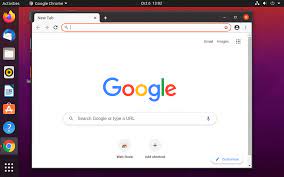Unlocking Remote Desktop Access: Exploring xrdp on Ubuntu 20.04
Exploring xrdp on Ubuntu 20.04
If you’re looking to remotely access your Ubuntu 20.04 system, xrdp is a powerful tool that can help you achieve just that. xrdp is an open-source remote desktop protocol (RDP) server that allows you to connect to your Ubuntu machine from a remote location using a compatible RDP client.
Setting up xrdp on Ubuntu 20.04 is a straightforward process. You can install the xrdp package from the official Ubuntu repositories using the following command:
sudo apt install xrdp
Once installed, you can start the xrdp service with the following command:
sudo systemctl start xrdp
You may also want to enable the service to start automatically on system boot:
sudo systemctl enable xrdp
With xrdp up and running, you can now use an RDP client on another machine to connect to your Ubuntu 20.04 system. Simply launch your RDP client, enter the IP address or hostname of your Ubuntu machine, and provide your login credentials when prompted.
xrdp provides a seamless remote desktop experience, allowing you to interact with your Ubuntu desktop environment as if you were sitting in front of it locally. This can be particularly useful for remote troubleshooting, accessing files and applications, or even for collaborating with others in real-time.
Keep in mind that security is crucial when setting up remote desktop access. Ensure that you have strong passwords in place and consider using encryption methods such as SSH tunneling for added security.
In conclusion, xrdp is a valuable tool for enabling remote desktop access on your Ubuntu 20.04 system. Whether you’re working from home, providing technical support, or simply need to access your machine while away, xrdp offers a convenient solution for connecting to your Ubuntu environment from anywhere in the world.
Frequently Asked Questions About Using xrdp on Ubuntu 20.04
- How do I install xrdp on Ubuntu 20.04?
- How do I start the xrdp service on Ubuntu 20.04?
- How can I enable xrdp to start automatically on system boot in Ubuntu 20.04?
- Which RDP client can I use to connect to my Ubuntu 20.04 system with xrdp?
- What security measures should I consider when setting up xrdp on Ubuntu 20.04?
- Can I access my Ubuntu desktop remotely using xrdp from a different operating system?
- What are the benefits of using xrdp for remote desktop access on Ubuntu 20.04?
How do I install xrdp on Ubuntu 20.04?
To install xrdp on Ubuntu 20.04, you can follow a simple process. Begin by opening a terminal window and running the command ‘sudo apt install xrdp’ to install the xrdp package from the official Ubuntu repositories. After the installation is complete, start the xrdp service using ‘sudo systemctl start xrdp’. To ensure that xrdp starts automatically upon system boot, you can enable the service with ‘sudo systemctl enable xrdp’. Once these steps are done, you’ll be ready to establish remote desktop connections to your Ubuntu 20.04 system using compatible RDP clients, making it convenient to access your machine from anywhere with ease.
How do I start the xrdp service on Ubuntu 20.04?
To start the xrdp service on Ubuntu 20.04, you can use the command “sudo systemctl start xrdp” in the terminal. This command initiates the xrdp service, allowing you to establish remote desktop connections to your Ubuntu 20.04 system. Additionally, if you wish for the xrdp service to start automatically upon system boot, you can enable this feature by running “sudo systemctl enable xrdp”. By following these simple steps, you can quickly set up and activate the xrdp service on your Ubuntu 20.04 machine for seamless remote desktop access.
How can I enable xrdp to start automatically on system boot in Ubuntu 20.04?
To ensure that xrdp starts automatically on system boot in Ubuntu 20.04, you can enable the xrdp service using the systemctl command. After installing xrdp, you can run the following command: “sudo systemctl enable xrdp”. This will configure the system to start the xrdp service each time the system boots up, allowing for seamless remote desktop access without the need for manual intervention. By enabling xrdp to start automatically, you can conveniently connect to your Ubuntu 20.04 system remotely whenever needed.
Which RDP client can I use to connect to my Ubuntu 20.04 system with xrdp?
When connecting to your Ubuntu 20.04 system with xrdp, you have several RDP client options available. One popular choice is Remmina, a feature-rich remote desktop client that supports various protocols, including RDP. Remmina provides a user-friendly interface and allows you to easily configure connections to your Ubuntu system using xrdp. Another commonly used RDP client is Vinagre, which offers a simple and intuitive way to connect to remote desktops, including those running xrdp on Ubuntu 20.04. Both Remmina and Vinagre are reliable choices for establishing secure and efficient remote desktop connections to your Ubuntu system via xrdp.
What security measures should I consider when setting up xrdp on Ubuntu 20.04?
When setting up xrdp on Ubuntu 20.04, it is essential to consider several security measures to safeguard your system. Firstly, ensure that you have strong, unique passwords for both your user account and the xrdp service to prevent unauthorised access. Additionally, consider using encryption methods such as SSH tunneling to secure the remote desktop connection and protect sensitive data from interception. Regularly update your system and xrdp software to patch any known vulnerabilities and enhance overall security. Finally, restrict remote access by configuring firewall rules to only allow connections from trusted IP addresses, reducing the risk of unauthorised entry into your Ubuntu system. By implementing these security measures, you can enjoy the convenience of remote desktop access while maintaining a high level of protection for your Ubuntu 20.04 environment.
Can I access my Ubuntu desktop remotely using xrdp from a different operating system?
Yes, you can access your Ubuntu desktop remotely using xrdp from a different operating system. xrdp is a cross-platform remote desktop protocol server that allows users to connect to their Ubuntu system from various operating systems, including Windows, macOS, and other Linux distributions. By setting up xrdp on your Ubuntu 20.04 machine and using a compatible RDP client on the remote system, you can establish a secure connection and interact with your Ubuntu desktop environment seamlessly. This flexibility makes xrdp a versatile tool for remote access, enabling users to work across different platforms without limitations.
What are the benefits of using xrdp for remote desktop access on Ubuntu 20.04?
When considering remote desktop access on Ubuntu 20.04, the benefits of using xrdp are significant. xrdp provides a seamless and efficient way to connect to your Ubuntu system from a remote location using a compatible RDP client. With xrdp, users can enjoy a familiar desktop environment, enabling them to work, troubleshoot, or collaborate as if they were physically present at their Ubuntu machine. This ease of access is particularly valuable for users who require remote access for productivity, support, or convenience purposes. Additionally, xrdp’s compatibility with various RDP clients and its straightforward setup process make it an accessible and user-friendly solution for enabling remote desktop access on Ubuntu 20.04.