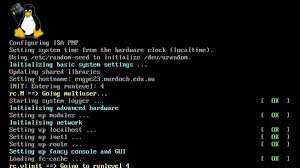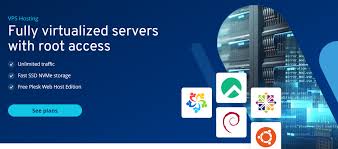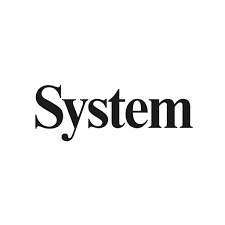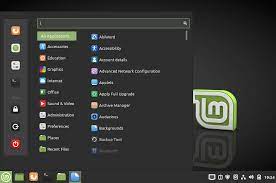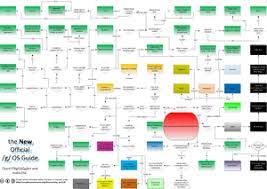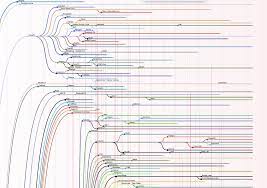The Evolution of Linux’s Impact on Computing
The Power of Linux
Linux, the open-source operating system, has revolutionised the world of computing since its inception in 1991 by Linus Torvalds. Known for its stability, security, and flexibility, Linux has become a cornerstone of modern technology.
One of the key strengths of Linux lies in its open-source nature. This means that the source code is freely available to anyone to view, modify, and distribute. This collaborative approach has led to a vibrant community of developers constantly improving and expanding the capabilities of Linux.
Linux is renowned for its versatility, being used in a wide range of systems from smartphones and tablets to servers and supercomputers. Its scalability allows it to adapt to various hardware configurations and requirements, making it a popular choice for businesses and individuals alike.
Security is another area where Linux excels. Its robust architecture and stringent permission system help protect against malware and cyber threats. Regular updates and patches ensure that vulnerabilities are swiftly addressed, making Linux a trusted platform for sensitive data and critical operations.
Furthermore, Linux offers a high level of customisation, allowing users to tailor their operating environment to suit their preferences. With a plethora of distributions (distros) available catering to different needs and preferences, users have the freedom to choose an interface and set of tools that best fit their workflow.
In conclusion, Linux’s impact on the world of computing cannot be overstated. Its open nature, versatility, security features, and customisability make it a powerful choice for individuals and organisations seeking an efficient and reliable operating system.
Seven Key Advantages of Linux: Open Source Collaboration, System Stability, Robust Security, Versatility, Regular Updates, Customisability, and Diverse Distributions
- Open-source nature encourages collaboration and innovation.
- Stability and reliability make it suitable for critical systems.
- Strong security features protect against malware and cyber threats.
- Versatile and scalable, adapting to various hardware configurations.
- Regular updates ensure timely fixes for vulnerabilities.
- High level of customisation allows users to tailor their experience.
- Wide range of distributions cater to diverse user needs.
Seven Challenges of Using Linux: From Learning Curve to Compatibility Concerns
- Steep learning curve for beginners
- Limited support for certain proprietary software and hardware drivers
- Less user-friendly graphical interface compared to some other operating systems
- Compatibility issues with some commercial applications and games
- Varied quality of documentation and support resources across different distributions
- Potential lack of standardisation leading to inconsistencies in software behaviour
- Dependency on command-line interface for certain system configurations and troubleshooting
Open-source nature encourages collaboration and innovation.
The open-source nature of Linux fosters a culture of collaboration and innovation within the technology community. By allowing developers to access, modify, and distribute the source code freely, Linux empowers individuals and organisations to work together towards common goals. This collaborative approach leads to the rapid development of new features, improvements, and solutions that benefit users worldwide. The spirit of sharing and building upon each other’s work not only drives innovation but also creates a supportive ecosystem where creativity thrives and boundaries are constantly pushed.
Stability and reliability make it suitable for critical systems.
The exceptional stability and reliability of Linux make it an ideal choice for critical systems where downtime is not an option. With its robust architecture and efficient performance, Linux has earned a reputation for powering mission-critical operations in industries such as finance, healthcare, and aerospace. System administrators and IT professionals rely on Linux to provide uninterrupted service and maintain data integrity, knowing that the operating system can handle demanding workloads with consistency and precision. The proven track record of Linux in maintaining system stability under high-pressure scenarios underscores its suitability for applications where reliability is paramount.
Strong security features protect against malware and cyber threats.
Linux’s strong security features provide a robust defence against malware and cyber threats, making it a trusted platform for users seeking a secure computing environment. With its stringent permission system, regular updates, and proactive approach to addressing vulnerabilities, Linux offers peace of mind to individuals and organisations looking to safeguard their data and operations from potential cyber risks. This focus on security underscores Linux’s commitment to providing a reliable and protected operating system for users worldwide.
Versatile and scalable, adapting to various hardware configurations.
Linux’s versatility and scalability are key strengths that set it apart in the world of operating systems. Its ability to adapt to a wide range of hardware configurations makes it a versatile choice for diverse computing needs. Whether running on a smartphone, a server, or a supercomputer, Linux seamlessly adjusts to different environments, ensuring optimal performance and efficiency across various devices. This adaptability not only enhances user experience but also demonstrates Linux’s capability to cater to the evolving demands of modern technology.
Regular updates ensure timely fixes for vulnerabilities.
Regular updates in Linux play a crucial role in ensuring the security and stability of the operating system. By promptly addressing vulnerabilities through timely fixes, Linux users can rest assured that their systems are protected against potential threats. This proactive approach to security not only safeguards sensitive data and critical operations but also demonstrates the commitment of the Linux community to delivering a reliable and secure computing environment for all users.
High level of customisation allows users to tailor their experience.
Linux’s high level of customisation empowers users to personalise their computing experience like never before. Whether it’s choosing a specific desktop environment, customising system settings, or selecting software packages tailored to their needs, Linux offers unparalleled flexibility. This ability to tailor every aspect of the operating system ensures that users can create a computing environment that aligns perfectly with their preferences and workflow, ultimately enhancing productivity and user satisfaction.
Wide range of distributions cater to diverse user needs.
Linux’s wide range of distributions cater to diverse user needs, offering a level of flexibility and customisation unparalleled in the world of operating systems. Whether you are a beginner looking for a user-friendly interface, a developer seeking robust tools and libraries, or a system administrator requiring advanced security features, there is a Linux distribution tailored to meet your specific requirements. This diversity allows users to choose the distribution that best aligns with their preferences and workflow, ensuring that Linux remains an inclusive and adaptable platform for all types of users.
Steep learning curve for beginners
One notable drawback of Linux is its steep learning curve for beginners. Due to its command-line interface and emphasis on customization and configuration, newcomers to Linux may find it challenging to navigate the system and perform basic tasks compared to more user-friendly operating systems. The abundance of technical jargon and complex commands can be overwhelming for those unfamiliar with the intricacies of Linux, requiring a significant investment of time and effort to become proficient in using the operating system effectively. However, with dedication and practice, beginners can gradually overcome this initial hurdle and unlock the full potential of Linux’s capabilities.
Limited support for certain proprietary software and hardware drivers
One notable drawback of Linux is its limited support for certain proprietary software and hardware drivers. Due to its open-source nature and commitment to free software principles, Linux may struggle to provide seamless compatibility with proprietary applications and hardware components that rely on closed-source drivers. This can pose challenges for users who require specific proprietary software tools or hardware peripherals that do not have native support within the Linux ecosystem. While efforts are made to bridge this gap through alternative solutions and community-developed drivers, the lack of official support for some proprietary technologies remains a hindrance for some users seeking a fully integrated computing experience on the Linux platform.
Less user-friendly graphical interface compared to some other operating systems
Linux has often been criticised for having a less user-friendly graphical interface compared to some other operating systems. While strides have been made in improving the user experience through various desktop environments and customisation options, Linux can still present challenges for those accustomed to more mainstream interfaces. However, for users willing to invest time in learning the system, the flexibility and control offered by Linux can ultimately lead to a more tailored and efficient computing experience.
Compatibility issues with some commercial applications and games
One significant drawback of Linux is its compatibility issues with certain commercial applications and games. Due to the dominance of Windows in the desktop market, many software developers primarily target that platform, leading to limited support for Linux. As a result, users may encounter challenges when trying to run specific proprietary software or games designed specifically for Windows on a Linux system. While compatibility layers and emulators exist to mitigate these issues to some extent, the lack of native support can be a hindrance for users who rely on specific commercial applications or games in their daily tasks or leisure activities.
Varied quality of documentation and support resources across different distributions
One notable drawback of Linux is the inconsistent quality of documentation and support resources found across different distributions. While some distributions may offer comprehensive and well-maintained documentation, others may lack detailed guides or timely updates. This variability can pose challenges for users seeking assistance or troubleshooting issues, leading to frustration and inefficiencies in navigating the diverse landscape of Linux distributions. As a result, users may encounter difficulties in finding reliable information or receiving prompt support, highlighting the need for standardisation and improvement in documentation practices across the Linux ecosystem.
Potential lack of standardisation leading to inconsistencies in software behaviour
One notable drawback of Linux is the potential lack of standardisation, which can result in inconsistencies in software behaviour across different distributions. Due to the diverse range of Linux distributions available, each with its own set of configurations and package management systems, software developers may encounter challenges in ensuring consistent performance and compatibility across all platforms. This lack of standardisation can lead to issues such as varying library versions, package dependencies, and system configurations, making it more difficult to develop and maintain software that behaves predictably across the Linux ecosystem.
Dependency on command-line interface for certain system configurations and troubleshooting
One notable drawback of Linux is its dependency on the command-line interface for certain system configurations and troubleshooting tasks. While the command line offers powerful capabilities and fine-grained control over the system, it can be intimidating for users who are more accustomed to graphical user interfaces. This reliance on the command line can present a barrier to entry for beginners and those who prefer a more visual approach to system management. Additionally, troubleshooting issues solely through the command line may require a level of technical expertise that not all users possess, potentially leading to frustration and inefficiencies in resolving problems.