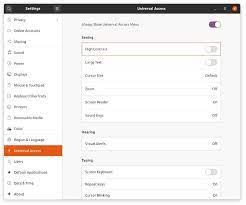Exploring Ubuntu’s Arsenal of Penetration Testing Tools
Exploring Ubuntu Penetration Testing Tools
Ubuntu, one of the most popular Linux distributions, offers a wide range of penetration testing tools that are essential for assessing the security of systems and networks. Whether you are a cybersecurity professional, an ethical hacker, or simply interested in learning more about security testing, Ubuntu provides a robust platform with powerful tools to help you in your endeavours.
Metasploit Framework
The Metasploit Framework is a well-known and widely used penetration testing tool that comes pre-installed on Ubuntu. It provides a comprehensive suite of tools for vulnerability assessment, exploit development, and network security testing. With Metasploit, users can simulate attacks, identify vulnerabilities, and test the resilience of their systems against potential threats.
Nmap
Nmap is another essential tool for network reconnaissance and security auditing available on Ubuntu. This versatile tool allows users to discover hosts on a network, identify open ports and services, and gather valuable information about target systems. Nmap is highly configurable and can be used for both simple network scans and more advanced penetration testing tasks.
Wireshark
Wireshark is a powerful network protocol analyser that enables users to capture and inspect data packets in real-time. This tool is invaluable for analysing network traffic, troubleshooting connectivity issues, and detecting potential security threats. Wireshark is available on Ubuntu and provides a user-friendly interface for examining network activity at a granular level.
Aircrack-ng
Aircrack-ng is a set of tools used for assessing the security of wireless networks. With Aircrack-ng installed on Ubuntu, users can perform tasks such as packet sniffing, password cracking, and wireless intrusion detection. This toolset is particularly useful for conducting penetration tests on Wi-Fi networks to identify vulnerabilities and enhance security measures.
Conclusion
Ubuntu offers a rich selection of penetration testing tools that cater to various aspects of cybersecurity assessment. Whether you are conducting ethical hacking exercises, performing security audits, or enhancing the defences of your systems, Ubuntu’s repository of tools provides ample support for your endeavours. By leveraging these powerful tools effectively, users can strengthen their cybersecurity posture and mitigate potential risks in an ever-evolving threat landscape.
Exploring the Advantages of Ubuntu’s Open-Source Penetration Testing Tools for Security Professionals
- 1. Ubuntu penetration testing tools are open-source, providing transparency and flexibility for security professionals.
- 2. The tools offer a wide range of functionalities, from network scanning to vulnerability assessment, catering to diverse security testing needs.
- 3. Ubuntu’s penetration testing tools are well-documented and supported by a robust community, making it easier for users to troubleshoot issues and learn from others.
- 4. Many popular penetration testing tools come pre-installed on Ubuntu, saving time on setup and configuration.
- 5. Regular updates and security patches ensure that the tools remain effective against emerging threats in the cybersecurity landscape.
- 6. Ubuntu’s penetration testing tools integrate seamlessly with the operating system, providing a cohesive environment for conducting security assessments.
- 7. The availability of graphical user interfaces (GUIs) for some tools simplifies usability for beginners while still offering powerful capabilities for advanced users.
Challenges of Using Ubuntu Penetration Testing Tools: Key Considerations for Users
- Steep learning curve for beginners unfamiliar with penetration testing concepts.
- Some tools may require manual configuration and tweaking to work optimally.
- Limited technical support compared to commercial penetration testing solutions.
- Compatibility issues with certain hardware components or devices.
- Potential security risks if tools are not used responsibly or ethically.
- Updates and maintenance of tools can be time-consuming and require regular attention.
1. Ubuntu penetration testing tools are open-source, providing transparency and flexibility for security professionals.
One significant advantage of Ubuntu penetration testing tools is their open-source nature, which offers transparency and flexibility to security professionals. Being open-source means that the source code of these tools is freely accessible, allowing security experts to inspect, modify, and enhance them according to their specific needs. This transparency fosters trust in the tools’ functionality and security, as users can verify how they operate and ensure that there are no hidden vulnerabilities or malicious components. Additionally, the flexibility provided by open-source tools enables security professionals to customise them for different scenarios and integrate them seamlessly into their existing workflows, empowering them to conduct thorough and effective penetration testing with confidence.
2. The tools offer a wide range of functionalities, from network scanning to vulnerability assessment, catering to diverse security testing needs.
The Ubuntu penetration testing tools stand out for their versatility, providing a broad spectrum of functionalities that address various aspects of security testing. From conducting thorough network scans to assessing vulnerabilities in systems and applications, these tools offer a comprehensive suite of capabilities to meet the diverse security testing requirements of users. Whether you are looking to identify potential weaknesses in your network infrastructure or simulate sophisticated cyber attacks, Ubuntu’s penetration testing tools deliver the flexibility and depth needed to enhance the security posture of your systems effectively.
3. Ubuntu’s penetration testing tools are well-documented and supported by a robust community, making it easier for users to troubleshoot issues and learn from others.
One notable advantage of using Ubuntu’s penetration testing tools is the extensive documentation and strong community support available to users. With clear and detailed documentation for each tool and a vibrant community of experienced users and developers, troubleshooting issues and seeking guidance becomes more accessible. This collaborative environment not only helps users resolve technical challenges efficiently but also fosters a culture of knowledge-sharing and continuous learning, enabling individuals to enhance their skills and expertise in the field of cybersecurity.
4. Many popular penetration testing tools come pre-installed on Ubuntu, saving time on setup and configuration.
One significant advantage of using Ubuntu for penetration testing is the convenience of having many popular tools pre-installed. This feature not only saves valuable time that would otherwise be spent on setting up and configuring tools individually but also ensures that users have immediate access to a comprehensive suite of penetration testing resources. By streamlining the installation process and offering a ready-to-use environment, Ubuntu enables users to focus more on their security assessment tasks and maximise productivity in their penetration testing endeavours.
5. Regular updates and security patches ensure that the tools remain effective against emerging threats in the cybersecurity landscape.
Regular updates and security patches play a crucial role in ensuring the effectiveness of Ubuntu’s penetration testing tools against emerging threats in the cybersecurity landscape. By staying up-to-date with the latest software releases and security fixes, Ubuntu users can benefit from enhanced protection and reliability when conducting security assessments and vulnerability tests. This proactive approach to maintaining tool integrity reflects Ubuntu’s commitment to providing a secure environment for cybersecurity professionals and ethical hackers to carry out their testing activities with confidence.
6. Ubuntu’s penetration testing tools integrate seamlessly with the operating system, providing a cohesive environment for conducting security assessments.
Ubuntu’s penetration testing tools shine in their seamless integration with the operating system, creating a cohesive environment that enhances the efficiency and effectiveness of security assessments. By being tightly integrated into Ubuntu, these tools offer a smooth user experience and streamline the process of conducting penetration tests. This tight integration ensures that users have easy access to a comprehensive suite of security testing capabilities without the need for complex configurations or compatibility issues. As a result, Ubuntu provides a robust platform where security professionals can focus on assessing vulnerabilities and strengthening defences without being hindered by technical barriers.
7. The availability of graphical user interfaces (GUIs) for some tools simplifies usability for beginners while still offering powerful capabilities for advanced users.
One notable advantage of Ubuntu’s penetration testing tools is the accessibility of graphical user interfaces (GUIs) for certain applications, making them user-friendly for beginners without compromising on functionality for more experienced users. These GUIs streamline the usability of the tools, allowing novice users to navigate through the testing process with ease and clarity. At the same time, advanced users can still leverage the powerful capabilities of these tools through the GUIs, enhancing their efficiency and effectiveness in conducting comprehensive security assessments and penetration tests. This dual approach to usability ensures that Ubuntu’s penetration testing tools cater to a wide range of users, from those just starting out in cybersecurity to seasoned professionals looking for robust solutions.
Steep learning curve for beginners unfamiliar with penetration testing concepts.
One significant drawback of using Ubuntu penetration testing tools is the steep learning curve that beginners, especially those unfamiliar with penetration testing concepts, may encounter. The complexity of these tools and the technical knowledge required to effectively utilise them can be overwhelming for novices in the field. Understanding how to navigate and operate tools like Metasploit, Nmap, Wireshark, and Aircrack-ng demands a solid grasp of network security principles and hands-on experience with conducting penetration tests. Without proper guidance and training, beginners may struggle to harness the full potential of these tools, hindering their ability to perform thorough security assessments effectively.
Some tools may require manual configuration and tweaking to work optimally.
When utilising Ubuntu penetration testing tools, one notable drawback is that certain tools may necessitate manual configuration and tweaking to achieve optimal functionality. This requirement for manual intervention can potentially pose challenges for users who are less experienced or unfamiliar with the intricacies of configuring security tools. The need for customisation and fine-tuning may lead to a steeper learning curve and require additional time and effort to ensure that the tools are set up correctly for effective penetration testing. As a result, users may encounter obstacles in efficiently utilising these tools to their full potential, highlighting the importance of technical expertise and attention to detail when working with Ubuntu’s penetration testing arsenal.
Limited technical support compared to commercial penetration testing solutions.
One notable drawback of using Ubuntu penetration testing tools is the limited technical support available in comparison to commercial penetration testing solutions. While Ubuntu’s open-source nature fosters a strong community of users and contributors who offer assistance through forums and online resources, the level of dedicated technical support provided by commercial solutions may be more comprehensive and tailored to specific needs. Users relying solely on Ubuntu’s community support may encounter challenges in troubleshooting complex issues or receiving timely responses, highlighting the importance of considering the trade-offs between cost-effectiveness and specialised technical assistance when utilising Ubuntu for penetration testing purposes.
Compatibility issues with certain hardware components or devices.
One significant drawback of using Ubuntu for penetration testing is the potential compatibility issues that may arise with certain hardware components or devices. Due to the diverse range of hardware configurations available in the market, Ubuntu may not always have built-in support for all devices, leading to challenges in setting up and using specific tools effectively. This limitation can hinder the seamless integration of essential hardware components, such as network adapters or graphics cards, which are crucial for conducting comprehensive penetration tests. As a result, users may encounter obstacles in utilising certain features of penetration testing tools, impacting the overall effectiveness and efficiency of their security assessments.
Potential security risks if tools are not used responsibly or ethically.
When utilising Ubuntu penetration testing tools, one significant con to be mindful of is the potential security risks that may arise if these tools are not used responsibly or ethically. In the wrong hands, these powerful tools can be misused for malicious purposes, leading to unauthorised access to systems, data breaches, and other cyber threats. It is crucial for users to exercise caution and adhere to ethical guidelines when conducting security assessments with these tools to prevent unintentional harm and safeguard the integrity of systems and networks. Responsible usage of Ubuntu penetration testing tools is essential to ensure that security testing activities are conducted in a lawful and ethical manner, promoting a safer digital environment for all users.
Updates and maintenance of tools can be time-consuming and require regular attention.
One significant drawback of using Ubuntu penetration testing tools is the time-consuming nature of updates and maintenance. Keeping these tools up-to-date requires regular attention and effort, as new vulnerabilities are discovered, and patches need to be applied promptly. This ongoing maintenance can be a demanding task, especially for users who may not have the technical expertise or time to dedicate to ensuring that all tools are properly updated. Failure to maintain the tools can leave systems vulnerable to potential security threats, highlighting the importance of consistent monitoring and maintenance in the realm of penetration testing on Ubuntu.