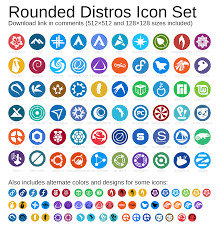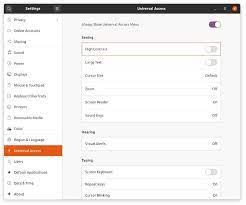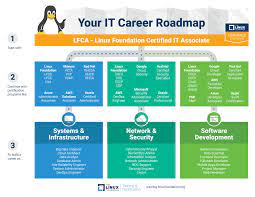Unleashing the Power of Free Linux Hosting: Empowering Your Online Presence
Free Linux Hosting: Empowering Your Online Presence
In today’s digital age, having a strong online presence is essential for individuals and businesses alike. Whether you’re a blogger, a small business owner, or an aspiring entrepreneur, having a reliable and cost-effective hosting solution is crucial. This is where free Linux hosting comes into play.
Linux, an open-source operating system, has gained immense popularity in the web hosting industry due to its stability, security, and flexibility. Many web hosting providers offer free Linux hosting plans that allow users to launch their websites without any upfront costs. Let’s explore the benefits and considerations of opting for free Linux hosting.
Cost-Efficiency: One of the most significant advantages of free Linux hosting is the cost savings it offers. With no initial investment required, you can get your website up and running without breaking the bank. This makes it an attractive option for individuals or small businesses with limited budgets.
Reliability and Stability: Linux is renowned for its stability and reliability. It provides a solid foundation for your website by offering robust security features and efficient server performance. Free Linux hosting providers often ensure high uptime guarantees to keep your website accessible to visitors around the clock.
Flexibility and Customization: Linux offers unparalleled flexibility when it comes to customizing your hosting environment. With access to various open-source tools and technologies, you can tailor your website according to your specific needs. Whether you’re looking to run a content management system (CMS) like WordPress or set up an e-commerce platform using Magento or WooCommerce, free Linux hosting allows you to unleash your creativity without limitations.
Community Support: The open-source nature of Linux fosters a vast community of developers and enthusiasts who are always ready to lend a helping hand. If you encounter any issues or have questions regarding your free Linux hosting setup, there are numerous online forums, documentation resources, and communities available where you can seek assistance.
Considerations: While free Linux hosting offers many advantages, it’s important to consider a few factors before making your decision. Free hosting plans typically come with limitations such as limited storage space, bandwidth, or restricted features. Additionally, some providers may display advertisements on your website as a way to offset their costs. However, if you’re just starting out or have a relatively simple website, these limitations may not pose significant challenges.
When choosing a free Linux hosting provider, it’s crucial to research and compare different options. Look for providers that offer reliable customer support, scalability options for future growth, and transparent terms and conditions.
In conclusion, free Linux hosting can be an excellent choice for individuals and businesses looking to establish an online presence without the burden of upfront costs. With its stability, security features, and flexibility, Linux provides a solid foundation for your website. By leveraging the power of open-source technology and the supportive Linux community, you can embark on your online journey with confidence.
Remember to assess your specific needs and carefully choose a reputable free Linux hosting provider that aligns with your requirements. With the right choice and proper planning, free Linux hosting can empower you to create an impactful online presence without breaking the bank.
Frequently Asked Questions About Free Linux Hosting in the UK
- Is free Linux hosting really free?
- What are the limitations of free Linux hosting plans?
- Can I use my own domain name with free Linux hosting?
- How reliable is free Linux hosting in terms of uptime and performance?
- Are there any hidden fees or charges associated with free Linux hosting?
- Can I upgrade from a free Linux hosting plan to a paid plan in the future?
Is free Linux hosting really free?
Free Linux hosting typically refers to hosting plans that do not require any upfront payment. However, it’s important to note that while the hosting itself may be provided at no cost, there may be certain limitations or trade-offs involved. Here are a few considerations regarding the “free” aspect of Linux hosting:
- Limited Resources: Free hosting plans often come with restrictions on resources such as storage space, bandwidth, and CPU usage. These limitations can impact the performance and scalability of your website.
- Advertisements: Some free hosting providers offset their costs by displaying advertisements on your website. These ads may be intrusive or unrelated to your content, which can affect the user experience.
- Premium Features: While basic features are usually included in free plans, advanced or premium features may require an upgrade to a paid plan. This means that if you require additional functionality or more resources, you might need to pay for an upgraded hosting package.
- Support: Free hosting plans may offer limited customer support options compared to paid plans. This can affect the level of assistance you receive in case of technical issues or questions.
- Data Ownership: It’s important to review the terms and conditions of any free hosting provider regarding data ownership and backups. Ensure that you have control over your data and understand how backups are handled.
It’s crucial to carefully evaluate the terms and limitations associated with free Linux hosting before making a decision. Consider your specific needs, scalability requirements, and long-term goals for your website or online project.
If you anticipate significant growth or need more resources and support, it may be worth considering a paid hosting plan that offers greater flexibility, reliability, and additional features tailored to your requirements.
Remember to research different hosting providers thoroughly, compare their offerings, read reviews from other users, and choose a provider that aligns with your needs and budgetary constraints.
What are the limitations of free Linux hosting plans?
While free Linux hosting plans offer cost savings and a starting point for launching your website, they typically come with certain limitations. It’s important to be aware of these limitations before choosing a free hosting provider. Here are some common restrictions you may encounter:
- Limited Storage Space: Free hosting plans often provide limited disk space for storing your website files, databases, and other resources. This can restrict the amount of content you can host on your site.
- Bandwidth Restrictions: Free hosting plans usually impose bandwidth limits, which control the amount of data that can be transferred between your website and its visitors. If you exceed the allocated bandwidth, your site may become temporarily unavailable or incur additional charges.
- Restricted Features: Free hosting providers may limit access to certain features or functionalities that are available in paid plans. This could include advanced scripting languages, server-side software, or specific database options.
- Advertisements: To offset their costs, some free hosting providers display advertisements on your website. These ads can be intrusive and may not align with your website’s branding or purpose.
- Limited Support: Free hosting plans often come with limited customer support options compared to paid plans. You may have to rely on community forums or self-help resources for assistance rather than receiving dedicated support from the provider.
- Scalability Constraints: As your website grows and attracts more traffic, you may find that free hosting plans are not scalable enough to accommodate increased resource demands. This could result in performance issues or the need to upgrade to a paid plan.
- Domain Limitations: Free hosting plans typically offer subdomains (e.g., yoursite.providerdomain.com) instead of allowing you to use a custom domain name (e.g., www.yourdomain.com). Having a custom domain is important for establishing a professional online presence.
It’s essential to carefully review the terms and conditions of any free Linux hosting plan before committing to it. Evaluate your website’s requirements and consider whether the limitations imposed by the free plan align with your needs. If you anticipate significant growth or require advanced features, it may be worth considering a paid hosting plan that offers more resources and flexibility.
Can I use my own domain name with free Linux hosting?
Yes, in most cases, you can use your own domain name with free Linux hosting. Free Linux hosting providers typically offer the option to connect or transfer your existing domain name to their hosting platform. This allows you to maintain your unique online identity and brand consistency.
To use your own domain name with free Linux hosting, you would need to follow these general steps:
- Register a domain: If you haven’t already registered a domain name, you can do so through a domain registrar of your choice. Make sure to choose a registrar that offers the ability to manage DNS settings.
- Configure DNS settings: Once you have registered your domain name, you will need to configure its DNS (Domain Name System) settings. This involves setting up DNS records such as A records or CNAME records that point your domain to the IP address or hostname provided by your free Linux hosting provider.
- Update nameservers: Depending on the provider, you may also need to update the nameservers associated with your domain. Nameservers are responsible for translating human-readable domain names into machine-readable IP addresses. Your free Linux hosting provider will provide you with the necessary nameserver information that needs to be updated in your domain registrar’s control panel.
- Wait for propagation: After making changes to DNS settings and nameservers, it may take some time for these changes to propagate across the internet. This process can take anywhere from a few minutes to several hours or even up to 48 hours in some cases.
- Verify and test: Once propagation is complete, you can verify if your domain is correctly connected by accessing it through a web browser. If everything is set up correctly, your website hosted on free Linux hosting should be accessible using your own custom domain name.
It’s worth noting that while most free Linux hosting providers allow you to use your own domain name, there may be certain limitations or restrictions depending on the specific provider and their terms of service. It’s always a good idea to review the documentation or contact the hosting provider’s support team for guidance on how to connect your domain name to their hosting platform.
By using your own domain name with free Linux hosting, you can establish a professional online presence that reflects your brand identity and enhances credibility.
How reliable is free Linux hosting in terms of uptime and performance?
When it comes to the reliability of free Linux hosting in terms of uptime and performance, it’s important to understand that there can be variations among different providers. While some free hosting services maintain high standards, others may have limitations that could impact reliability.
Uptime: Uptime refers to the amount of time a website is accessible and operational. Free Linux hosting providers typically offer uptime guarantees, which can vary from provider to provider. Some may promise higher uptime percentages, such as 99% or more, while others may have lower guarantees. It’s crucial to research and choose a reputable provider that prioritizes uptime and has a track record of delivering on their promises.
Performance: Performance is another critical aspect when evaluating free Linux hosting. Factors like server hardware, network infrastructure, and server load can influence the overall performance of your website. Free hosting plans might have limitations on server resources such as CPU usage, RAM, or bandwidth, which can affect how your website performs under heavy traffic or resource-intensive tasks. It’s important to consider these limitations when choosing a free hosting plan.
To ensure reliable uptime and optimal performance with free Linux hosting:
- Research Providers: Look for providers with positive reviews and a reputation for reliability. Check if they have measures in place to monitor server performance and address any issues promptly.
- Server Infrastructure: Inquire about the hardware specifications and network infrastructure used by the hosting provider. Reliable providers often invest in robust infrastructure to deliver stable performance.
- Scalability Options: Consider whether the free hosting plan allows for scalability as your website grows. Having the ability to upgrade to a paid plan or access additional resources can help maintain optimal performance.
- Load Balancing: Some free Linux hosting providers implement load balancing techniques to distribute traffic evenly across multiple servers, ensuring better stability during peak periods.
- Regular Backups: Confirm if the provider offers regular backups of your website data. This ensures that even if an issue occurs, you can restore your website to a previous working state.
It’s important to note that while free Linux hosting can be a cost-effective solution, it may not always provide the same level of reliability and performance as paid hosting options. If uptime and performance are critical for your website or business, considering a paid hosting plan might be a more suitable choice.
In conclusion, the reliability of free Linux hosting in terms of uptime and performance can vary. By researching reputable providers, understanding their infrastructure, and considering scalability options, you can increase the chances of obtaining reliable uptime and satisfactory performance for your website.
Are there any hidden fees or charges associated with free Linux hosting?
When it comes to free Linux hosting, it’s essential to carefully review the terms and conditions of each hosting provider to understand any potential hidden fees or charges. While the hosting itself may be offered for free, some providers may have additional services or limitations that could result in extra costs. Here are a few factors to consider:
- Upgrades and Add-ons: Free hosting plans often come with limitations on storage space, bandwidth, or other features. If you require more resources or additional functionalities, the hosting provider may offer paid upgrades or add-ons to meet your needs.
- Domain Registration: While some free Linux hosting providers offer a subdomain (e.g., yoursite.providername.com), if you prefer a custom domain (e.g., yoursite.com), there might be fees associated with domain registration or transfer. These costs are typically separate from the free hosting service itself.
- Support and Maintenance: Free hosting plans may have limited customer support options, such as community forums or self-help documentation. If you require dedicated support or assistance from the hosting provider, they might offer premium support packages for an additional fee.
- Advertisements: To offset their costs, some free Linux hosting providers display advertisements on websites hosted on their platform. While this is not a direct fee charged to you, it is important to consider if displaying ads aligns with your website goals and aesthetics.
It’s crucial to thoroughly read the terms of service and any associated agreements provided by the hosting provider before signing up for their free Linux hosting plan. This will help you identify any potential hidden fees or charges that may arise during your use of the service.
Additionally, researching user reviews and seeking recommendations from trusted sources can provide insights into other users’ experiences regarding hidden fees or unexpected charges with specific free Linux hosting providers.
By being informed about these considerations and conducting thorough research upfront, you can make an informed decision about which free Linux hosting provider best suits your needs while minimizing the risk of unexpected costs.
Can I upgrade from a free Linux hosting plan to a paid plan in the future?
Yes, in most cases, you can upgrade from a free Linux hosting plan to a paid plan in the future. As your website grows and your needs evolve, you may find that the limitations of a free hosting plan no longer meet your requirements. Upgrading to a paid plan offers additional resources, features, and support to accommodate your expanding online presence.
When considering an upgrade, it’s important to check with your hosting provider to understand their specific upgrade policies and options. Here are some general points to keep in mind:
- Plan Availability: Ensure that your hosting provider offers various paid plans suitable for your needs. Check if they have different tiers or packages that provide increased resources such as storage space, bandwidth, or CPU power.
- Migration Process: Understand the process of migrating from a free plan to a paid plan. Some providers offer seamless upgrades where they handle the migration for you, while others may require manual migration or assistance from their support team.
- Cost Considerations: Evaluate the pricing structure of the paid plans offered by your hosting provider. Compare the features and resources provided with the associated costs to determine if it aligns with your budget.
- Scalability Options: Look for hosting providers that offer scalability options within their paid plans. This allows you to easily adjust resources as needed without experiencing downtime or significant disruptions.
- Support and Additional Features: Paid plans often come with enhanced customer support and additional features such as advanced security measures, automatic backups, SSL certificates, and more. Assess these offerings to see if they align with your website’s requirements.
It’s worth noting that not all free hosting providers offer direct upgrades to paid plans within their infrastructure. In such cases, you may need to migrate your website to another hosting provider that offers suitable paid plans.
Before making any decisions, thoroughly research different hosting providers and compare their offerings based on factors like reliability, customer reviews, technical support quality, scalability options, and pricing. This will help ensure a smooth transition from a free Linux hosting plan to a paid plan that meets your evolving needs.