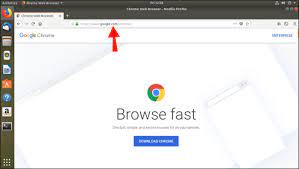Download Chrome for Linux Ubuntu
How to Download Chrome for Linux Ubuntu
If you’re using Linux Ubuntu and looking to install Google Chrome, you’re in the right place. Google Chrome is a popular web browser known for its speed, security, and user-friendly interface. Follow these steps to download and install Chrome on your Linux Ubuntu system:
Step 1: Open a Terminal
Launch the terminal on your Ubuntu system. You can do this by pressing Ctrl + Alt + T or by searching for “Terminal” in the application menu.
Step 2: Update Your Package List
Before installing any new software, it’s a good idea to update your package list. Run the following command in the terminal:
sudo apt update
Step 3: Install Dependencies
Chrome requires a few dependencies to be installed on your system. Run the following command to install them:
sudo apt install libxss1 libappindicator1 libindicator7
Step 4: Download Google Chrome
Now it’s time to download Google Chrome. Use the following command to download the latest stable version:
wget https://dl.google.com/linux/direct/google-chrome-stable_current_amd64.deb
Step 5: Install Google Chrome
To install Google Chrome on your Ubuntu system, run the following command:
sudo dpkg -i google-chrome-stable_current_amd64.deb
Step 6: Launch Google Chrome
You can now launch Google Chrome from the application menu or by typing “google-chrome” in the terminal.
Congratulations! You have successfully downloaded and installed Google Chrome on your Linux Ubuntu system. Enjoy browsing with one of the most popular web browsers available.
Six Benefits of Installing Google Chrome on Ubuntu Linux: Speed, Customisation, Integration, Security, Synchronisation, and Ease of Use
- 1. Enhanced browsing experience with Google Chrome’s fast and efficient performance.
- 2. Access to a wide range of extensions and apps to customise your browsing experience.
- 3. Seamless integration with Google services such as Gmail, Drive, and Calendar.
- 4. Regular updates and security patches from Google to keep your browser safe and secure.
- 5. Sync bookmarks, history, and settings across devices for a consistent browsing experience.
- 6. User-friendly interface that makes navigation simple and intuitive for all users.
Four Drawbacks of Installing Chrome on Linux Ubuntu: Customisability, Proprietary Concerns, Google Service Dependencies, and Update Issues
- Limited customizability compared to some other Linux browsers
- Proprietary software may not align with open-source principles
- Dependency on Google services for certain features
- Updates may not always be as seamless as with native Ubuntu software
Experience a new level of browsing efficiency on your Linux Ubuntu system with Google Chrome. Chrome’s fast and efficient performance enhances your browsing experience, allowing you to navigate the web seamlessly and without delays. Enjoy quick page loading times, smooth scrolling, and responsive web applications that make surfing the internet a pleasure. With Google Chrome, you can experience the internet at its best, all within the familiar environment of your Linux Ubuntu operating system.
2. Access to a wide range of extensions and apps to customise your browsing experience.
By downloading Chrome for Linux Ubuntu, users gain access to a diverse array of extensions and apps that allow for extensive customisation of their browsing experience. These tools enable users to tailor their browser to suit their specific needs and preferences, whether it’s enhancing productivity, improving security, or simply adding fun and convenience to their online activities. With a wide range of extensions and apps available, Chrome for Linux Ubuntu offers users the flexibility to personalise their browsing experience in a way that best suits them.
3. Seamless integration with Google services such as Gmail, Drive, and Calendar.
Google Chrome for Linux Ubuntu offers seamless integration with various Google services, including Gmail, Drive, and Calendar. This allows users to experience a cohesive and efficient workflow when accessing their favourite Google applications through the Chrome browser. By providing a smooth and integrated experience, users can easily switch between tasks, manage their emails, collaborate on documents, and stay organised with their schedules without any disruptions. The tight integration with Google services enhances productivity and convenience for Linux Ubuntu users who rely on these tools for their daily tasks.
4. Regular updates and security patches from Google to keep your browser safe and secure.
By downloading Google Chrome for Linux Ubuntu, you benefit from regular updates and security patches provided by Google to ensure that your browser remains safe and secure. These timely updates help protect your browsing experience from potential threats and vulnerabilities, giving you peace of mind while exploring the web. With Google’s commitment to delivering ongoing enhancements and security measures, you can trust that your online activities are safeguarded with each update, making Chrome a reliable choice for a secure browsing experience on your Linux Ubuntu system.
5. Sync bookmarks, history, and settings across devices for a consistent browsing experience.
By downloading Google Chrome on Linux Ubuntu, users can benefit from the seamless syncing of bookmarks, history, and settings across multiple devices. This feature ensures a consistent browsing experience regardless of the device being used, allowing users to access their favourite websites, revisit browsing history, and maintain personalised settings effortlessly. Syncing data across devices with Google Chrome enhances convenience and productivity for users who value a cohesive and integrated browsing experience.
6. User-friendly interface that makes navigation simple and intuitive for all users.
One significant advantage of downloading Google Chrome for Linux Ubuntu is its user-friendly interface, designed to provide a seamless browsing experience for users of all levels of expertise. With an intuitive layout and easy-to-navigate features, Chrome ensures that users can effortlessly access their favourite websites, manage bookmarks, and utilise various tools without any complexities. This user-friendly design not only enhances usability but also makes Chrome a preferred choice for those seeking a straightforward and efficient web browsing solution on their Linux Ubuntu system.
Limited customizability compared to some other Linux browsers
When it comes to downloading Google Chrome for Linux Ubuntu, one potential drawback is its limited customizability compared to some other Linux browsers. While Chrome offers a sleek and user-friendly interface, it may not provide the same level of customisation options as some alternative browsers available for Linux systems. Users who prefer extensive control over browser settings and features may find that they have more flexibility with other browser options that allow for deeper customisation according to their preferences and needs.
Proprietary software may not align with open-source principles
When downloading Google Chrome for Linux Ubuntu, one notable drawback is that it is proprietary software, which may conflict with the core principles of open-source software. Open-source advocates believe in transparency, collaboration, and freedom to modify and redistribute software. Proprietary software like Google Chrome often comes with restrictions on usage and limited access to its source code, which goes against the ethos of open-source development. Users who prioritise adherence to open-source principles may find the proprietary nature of Google Chrome a con when considering their software choices for Linux Ubuntu.
Dependency on Google services for certain features
When downloading Google Chrome for Linux Ubuntu, one notable drawback is the dependency on Google services for certain features. While Chrome offers a seamless browsing experience with its integration of various Google services such as syncing bookmarks, passwords, and browsing history across devices, this reliance on Google’s ecosystem may raise privacy concerns for some users. Those who prefer to limit their exposure to Google’s services or value greater privacy may find this dependency a significant con when considering whether to use Chrome on their Linux Ubuntu system.
Updates may not always be as seamless as with native Ubuntu software
When downloading Chrome for Linux Ubuntu, one potential drawback to consider is that updates may not always be as seamless as with native Ubuntu software. While Chrome does provide automatic updates, the process may not integrate as smoothly into the Ubuntu system update mechanism. This could lead to occasional inconsistencies in update schedules or potential conflicts with other software updates on the system. Users may need to manually check for Chrome updates or ensure compatibility with Ubuntu’s package management system, which could require additional attention and effort compared to native Ubuntu software updates.