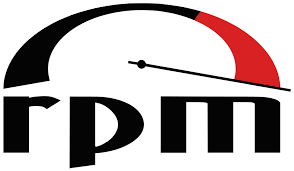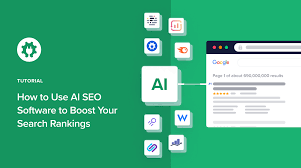Unleashing the Power of Linux Distribution: Exploring the Versatility of Open-Source Computing
Linux Distribution: Unleashing the Power of Open-Source
In the realm of operating systems, Linux stands tall as a powerful and versatile choice. What sets Linux apart is its unique distribution model, which allows users to choose from a wide array of options tailored to their specific needs. These distributions, often referred to as “distros,” have revolutionized the computing landscape by offering a wealth of features, customizations, and support for various hardware configurations.
At its core, Linux is an open-source operating system built upon the collaborative efforts of developers worldwide. This collaborative approach has led to the creation of numerous distributions that cater to different user preferences and requirements. Each distribution offers its own blend of software packages, desktop environments, system configurations, and support communities.
One of the most prominent benefits of using a Linux distribution is the freedom it provides. Unlike proprietary operating systems that limit user control and customization options, Linux distributions empower users to shape their computing experience according to their liking. From lightweight distros designed for older hardware to feature-rich ones for power users and developers, there is a Linux distribution for everyone.
Ubuntu, Debian, Fedora, Arch Linux – these are just a few examples among countless others that showcase the diverse range of options available in the world of Linux distributions. Each distribution comes with its own set of advantages and target audience. Some prioritize stability and ease-of-use for beginners, while others focus on cutting-edge features and flexibility for advanced users.
Furthermore, Linux distributions offer extensive software repositories where users can access thousands of free and open-source applications with just a few clicks. Whether you need productivity tools like office suites or creative software for graphic design or video editing – there’s an application available in most Linux distros that fits your needs.
Another significant advantage lies in the security aspect. Due to its open-source nature, vulnerabilities in Linux distributions are quickly identified and fixed by an active community of developers worldwide. Regular updates ensure that security patches are promptly delivered, keeping your system protected against potential threats.
Moreover, Linux distributions foster a strong sense of community. Online forums, chat rooms, and dedicated support channels provide users with a platform to seek assistance, share knowledge, and collaborate with like-minded individuals. Whether you’re a newcomer seeking guidance or an experienced user looking to contribute back to the community, Linux distributions offer an inclusive environment for all.
In recent years, Linux distributions have gained significant traction in both personal and enterprise settings. Large corporations and governments worldwide are recognizing the benefits of open-source software and embracing Linux as a cost-effective and secure alternative to proprietary systems.
In conclusion, Linux distributions offer an unparalleled level of freedom, flexibility, security, and community support. Whether you’re an individual seeking a reliable and customizable operating system or an organization looking for a scalable solution – Linux distributions have you covered. Embrace the power of open-source technology and explore the vast world of Linux distributions to unlock endless possibilities for your computing needs.
Commonly Asked Questions about Linux Distributions in English (UK)
- What is the best Linux distribution for beginners?
- How do I install a Linux distribution?
- What are the differences between Linux distributions?
- Which Linux distribution should I choose?
- How can I update my existing Linux distribution?
- Is there a graphical user interface available for Linux distributions?
What is the best Linux distribution for beginners?
When it comes to choosing the best Linux distribution for beginners, there are a few options that stand out for their user-friendly interfaces, extensive documentation, and strong community support. Here are three popular choices:
- Ubuntu: Ubuntu is often recommended as one of the best distributions for beginners. It offers a polished and intuitive interface, making it easy to navigate for users transitioning from other operating systems. Ubuntu focuses on providing a stable and user-friendly experience while offering a vast software repository and excellent community support.
- Linux Mint: Linux Mint is another distribution that caters specifically to beginners. It features a familiar desktop environment similar to Windows, making the transition smoother for those accustomed to the Windows operating system. Linux Mint also emphasizes ease of use and offers a range of pre-installed applications, multimedia codecs, and driver support.
- Zorin OS: Zorin OS is designed with simplicity in mind, making it an excellent choice for newcomers to Linux. It provides a visually appealing interface that resembles Windows or macOS, allowing users to feel comfortable right from the start. Zorin OS also includes helpful tools for customization and offers extensive documentation and support resources.
While these three distributions are often recommended for beginners, it’s worth noting that personal preferences may vary. Each distribution has its own strengths and unique features, so it’s advisable to try out different options using live USBs or virtual machines to find the one that suits your needs and preferences best.
Remember that learning any new operating system takes time and patience, but with the right distribution and supportive community behind you, you’ll be well on your way to exploring the exciting world of Linux!
How do I install a Linux distribution?
Installing a Linux distribution is a straightforward process that can be accomplished by following these general steps:
- Choose a Linux Distribution: Research and select the Linux distribution that best suits your needs. Consider factors such as user interface, hardware requirements, software availability, and community support.
- Create Installation Media: Once you have chosen a distribution, download the ISO file from the official website. This file will be used to create installation media, such as a bootable USB drive or DVD.
- Prepare Your Computer: Before installing Linux, ensure that you have backed up any important data on your computer. Also, check the hardware compatibility of your system with the chosen distribution to avoid any potential issues.
- Boot from Installation Media: Insert the bootable USB drive or DVD into your computer and restart it. Access the boot menu by pressing the appropriate key (e.g., F12) during startup and select the installation media as the primary boot device.
- Start Installation Process: Once the computer boots from the installation media, you will be presented with an installation wizard. Follow the on-screen instructions to proceed with the installation.
- Partitioning: During installation, you may need to partition your hard drive to allocate space for Linux alongside other operating systems (if applicable). You can choose automatic partitioning or manually configure partitions according to your preferences.
- Select Language and Location: Choose your preferred language and location settings for your Linux system.
- Set Up User Account: Create a username and password for your new Linux account.
- Customize Installation Options: Depending on the distribution, you may have options to customize various aspects of the installation process, such as software packages, desktop environment, or additional drivers.
- Confirm Installation: Review all selected options before proceeding with the installation process. Once you are satisfied, click “Install” or similar to begin installing Linux on your computer.
- Wait for Completion: The installation process may take some time to complete. Be patient and let the installer finish its tasks.
- Reboot: After the installation is finished, you will be prompted to restart your computer. Remove the installation media and reboot your system.
- Welcome to Linux: Upon restarting, you will be greeted with the login screen of your newly installed Linux distribution. Enter your username and password to access your new Linux environment.
Remember, these steps are general guidelines, and the installation process may vary slightly depending on the specific Linux distribution you choose. It’s always a good idea to consult the official documentation or community forums of your chosen distribution for detailed instructions tailored to that particular version.
What are the differences between Linux distributions?
Linux distributions, or distros, vary in several aspects, including their target audience, package management systems, default desktop environments, release cycles, and support models. Here are some key differences between Linux distributions:
- Target Audience: Different distros cater to specific user groups. Some focus on providing a user-friendly experience for beginners (e.g., Ubuntu), while others target advanced users and developers (e.g., Arch Linux). There are also specialized distros for specific purposes like security (e.g., Kali Linux) or multimedia production (e.g., Ubuntu Studio).
- Package Management: Distros use different package management systems to handle software installation and updates. For example, Debian-based distros use the Advanced Package Tool (APT), while Red Hat-based distros rely on the Yellowdog Updater Modified (YUM) or Dandified YUM (DNF). Arch Linux uses the Pacman package manager.
- Default Desktop Environment: Each distribution typically comes with a default desktop environment that determines the look and feel of the graphical user interface. Common desktop environments include GNOME, KDE Plasma, Xfce, Cinnamon, and MATE. However, some distros offer multiple options or allow users to choose during installation.
- Release Cycle: Distros have different release cycles that determine how frequently major updates are released. Some have fixed release schedules with long-term support versions (e.g., Ubuntu LTS), while others follow a rolling release model where updates are continuously provided without distinct version numbers (e.g., Arch Linux).
- Software Repositories: Distributions maintain their own repositories where users can access software packages for installation. The size and availability of packages may differ between distros based on their development community and policies.
- Support Model: Distros vary in terms of official support and community-driven support forums or channels available to users for troubleshooting issues or seeking help. Some offer professional paid support options for enterprise users, while others rely solely on community-driven support.
- System Configuration: Distros may differ in how they handle system configurations and file locations. This can affect aspects such as network configuration, firewall settings, and system initialization processes.
- Documentation and Community: The quality and availability of documentation and community support can vary between distros. Some have extensive official documentation, wikis, forums, or dedicated chat channels that provide guidance and assistance to users.
It’s important to note that while there are differences between Linux distributions, they all share a common core: the Linux kernel. Users can often customize their chosen distribution to suit their preferences through software installation, desktop environment changes, and system configurations.
Which Linux distribution should I choose?
Choosing the right Linux distribution depends on your specific needs, preferences, and level of expertise. With a wide range of options available, it can be overwhelming to make a decision. Here are a few factors to consider that may help you choose the Linux distribution that suits you best:
- Purpose: Determine the primary purpose for using Linux. Are you looking for a general-purpose desktop operating system, a server distribution, or a specialized distro for specific tasks like multimedia editing or ethical hacking? Different distributions excel in different areas.
- Ease of Use: If you are new to Linux or prefer a user-friendly experience, consider distributions like Ubuntu or Linux Mint. They offer intuitive interfaces and extensive documentation, making them ideal choices for beginners.
- Hardware Compatibility: Check if the distribution supports your hardware out-of-the-box. Some distributions have excellent driver support for various devices, while others may require additional configuration or proprietary drivers.
- Software Availability: Look into the software repositories of different distributions to ensure they provide the applications and packages you need for your workflow. Most popular distributions have vast repositories with thousands of software options.
- Community Support: Consider the availability of active and helpful communities that can assist you when encountering issues or seeking guidance. Robust community support can greatly enhance your Linux experience.
- Stability vs Cutting-Edge: Decide whether you prioritize stability or desire access to bleeding-edge features and updates. Stable distributions like Debian offer well-tested software but may not have the latest versions of applications, while rolling-release distributions like Arch Linux provide frequent updates but may carry some inherent risks.
- Customization Options: Evaluate how much control and customization you desire over your system’s appearance and behavior. Distributions like Fedora with GNOME desktop environment offer polished user interfaces with limited customization options, while others like KDE Neon or Manjaro provide extensive customization possibilities.
- Security: If security is a top concern for you, consider security-focused distributions like Qubes OS or Tails, which prioritize privacy and protection against various threats.
Ultimately, the “best” Linux distribution is subjective and depends on your specific requirements. It’s often a good idea to try out different distributions by creating live USBs or running them in virtual machines to see which one feels most comfortable and meets your needs. Remember, you can always switch to a different distribution if you find it more suitable down the line.
How can I update my existing Linux distribution?
Updating your Linux distribution is a straightforward process that ensures you have the latest software packages, security patches, and system improvements. Here are the general steps to update your existing Linux distribution:
Package Manager: Most Linux distributions come with a package manager, such as APT (Advanced Package Tool) for Debian-based systems (e.g., Ubuntu) or DNF (Dandified Yum) for Fedora-based systems. Open your terminal and use the appropriate package manager command based on your distribution.
For Debian-based systems:
“`
sudo apt update
sudo apt upgrade
“`
For Fedora-based systems:
“`
sudo dnf update
“`
Update Repository Metadata: The package manager needs up-to-date information about available software packages and their versions. Running the “update” command fetches the latest metadata from the repositories.
Upgrade Packages: After updating the repository metadata, you can proceed with upgrading the installed packages on your system. The package manager will check for newer versions of installed packages and prompt you to confirm before proceeding with the upgrade process.
Enter Administrator Password: During the update process, you may be prompted to enter your administrator password (root password or use “sudo” command). This step ensures that only authorized users can make changes to the system.
Follow On-Screen Prompts: Depending on your Linux distribution and configuration, you may encounter additional prompts during the update process. Read them carefully and respond accordingly.
Reboot if Required: In some cases, certain updates may require a system reboot to take effect fully. If prompted to do so, save any unsaved work and restart your computer.
It’s important to note that different Linux distributions may have slight variations in their package management commands or tools used for updates. Always refer to official documentation or community resources specific to your distribution for accurate instructions.
Regularly updating your Linux distribution not only ensures that you have the latest features but also helps to keep your system secure and stable. Make it a habit to check for updates periodically or set up automatic updates to streamline the process.
Is there a graphical user interface available for Linux distributions?
Yes, Linux distributions typically offer a graphical user interface (GUI) as part of their operating system. The GUI provides a visual and interactive way for users to interact with their computer, making it more intuitive and user-friendly.
There are several popular desktop environments available for Linux distributions, each with its own unique look, feel, and features. Some well-known desktop environments include GNOME, KDE Plasma, Xfce, Cinnamon, and MATE. These environments provide a graphical shell that includes a taskbar or dock, icons, menus, file managers, and various configuration options.
The choice of desktop environment is often a matter of personal preference and system requirements. Some desktop environments prioritize simplicity and efficiency with lightweight designs suitable for older hardware or low-resource systems. Others focus on providing a visually appealing interface with advanced customization options.
Most Linux distributions allow users to select their preferred desktop environment during the installation process or provide options to install multiple environments for versatility. This flexibility allows users to tailor their Linux experience to match their workflow and aesthetic preferences.
Additionally, Linux distributions also support various window managers that provide even more control over the appearance and behavior of windows within the GUI. Window managers can range from minimalistic tiling managers to feature-rich compositing ones.
Overall, Linux distributions offer a wide range of choices when it comes to graphical user interfaces. Whether you prefer a sleek and modern interface or a lightweight and efficient one, there is likely a Linux distribution with the perfect GUI for your needs.